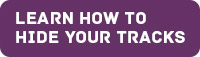How to Hide Your Tracks
It may not be safe for you to access
sites for information about woman abuse from your computer. Your abuser could
discover what sites you have visited. Internet browsers record a history of
recently visited web sites for fast reloading on your next visit. Your safety
could be jeopardized if your abuser were to check this history. There are some
things you can do to hide your Internet use. It may be safer to access
information on the Internet from a friend’s house, your workplace, a library or
Internet cafe.
To hide your Internet activities you
need to clear the computer’s memory of the most recent pages you have accessed
on the Internet. This memory is the browser’s cache. By emptying your
computer’s cache, your recently visited sites will be deleted. It is a good
idea to access some sites on other subjects after you have cleared the cache so
that it will have some items in it. For instance, check out the sites of
newspapers, government, or entertainment.
If you use Internet Explorer:
Click on the Tools button and
select Internet Options from the menu
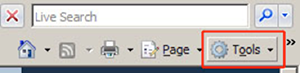
Under Browsing History, click
the Delete button
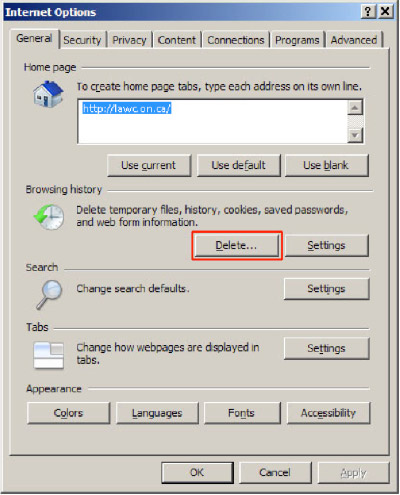
Under Temporary Internet Files, click the Delete Files button
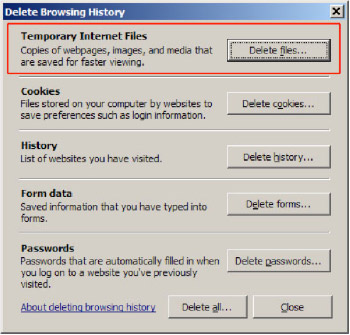
In the pop-up window, click Yes to confirm the deletion of all Temporary Internet Files
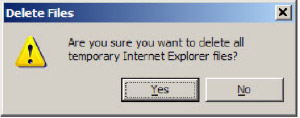
From the Delete Browsing History window, click close

Select ok
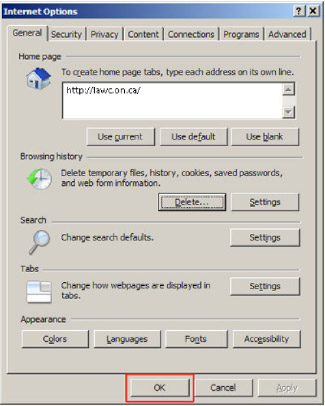
If you use Mozilla Firefox:
From the toolbar at the top of the page
select "Tools”, then click on "Options” and click on "Privacy”. Under the
history tab, click on "Clear Browsing History. Under the Cookies tab, click on
"Clear Cookies”.
Select Tools from the top menu
and Options from the dropdown list
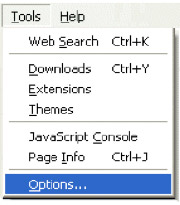
Click the Privacy button in the
left menu
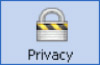
To clear the list of sites that you
have visited, select History and then click the Clear button
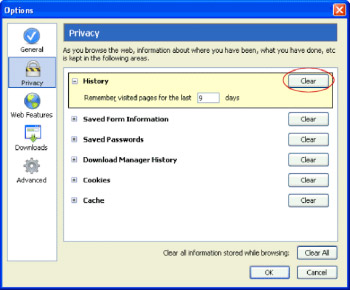
To clear your cookies, select Cookies from the Privacy list, and then click the Clear button
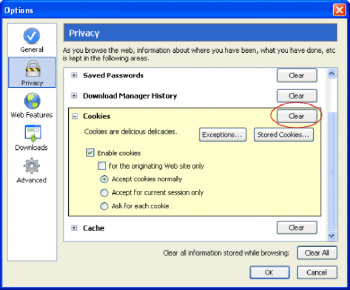
To clear your cache, select Cache from the Privacy list, and then click the Clear button
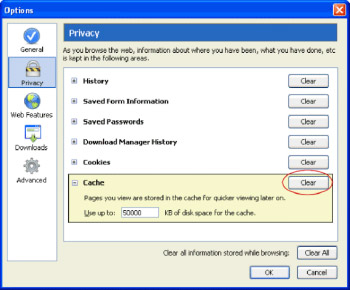
Click OK to return to Firefox
If you use Safari:
Select Safari from the top menu
and choose Empty Cache…from the dropdown list
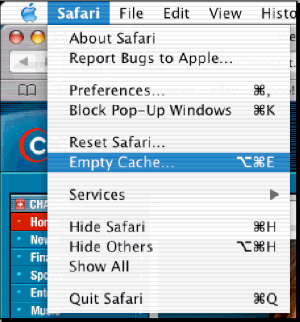
A confirmation window will appear
asking if you are certain you wish to empty your cache – select Empty.
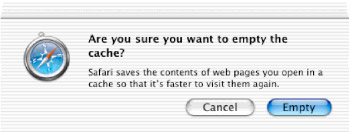
Your Safari cache has now been cleared
If you do not know which browser you
are using, pull down the Help menu, and click on About.
KEEP SAFE